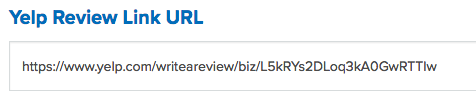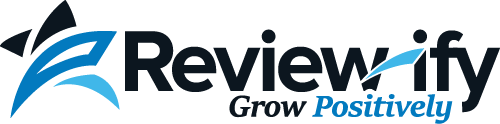How to Sign Your Business up for Review-ify
- Visit https://www.review-ify.com and click "Join Now" in the top right corner of the page.
- Fill out your companies information in the white box on the left, and your personal information in the blue box on the right:
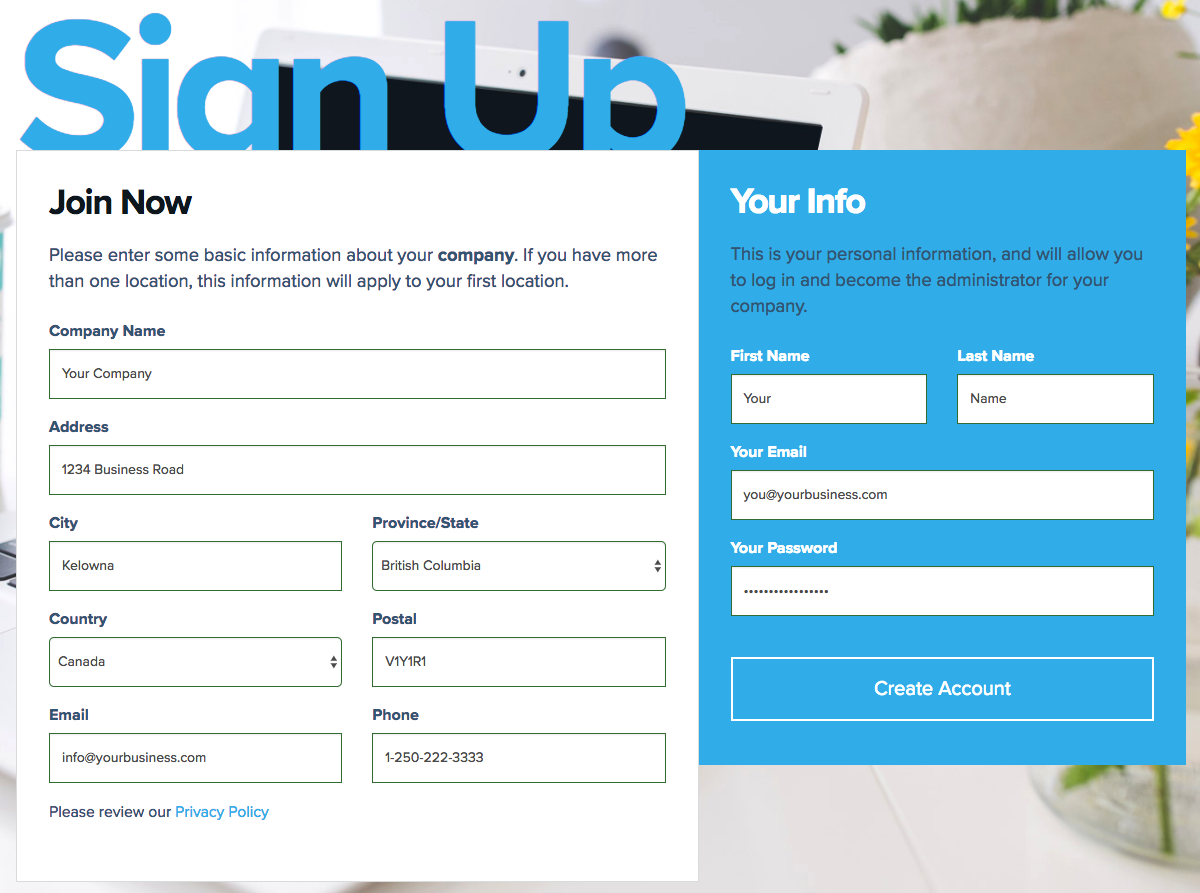
- Click "Create Account". Your account will be created, and you will be directed to the "Plans" page.
- Enter your credit card information into the fields at the bottom of the page, and click "Update Card".
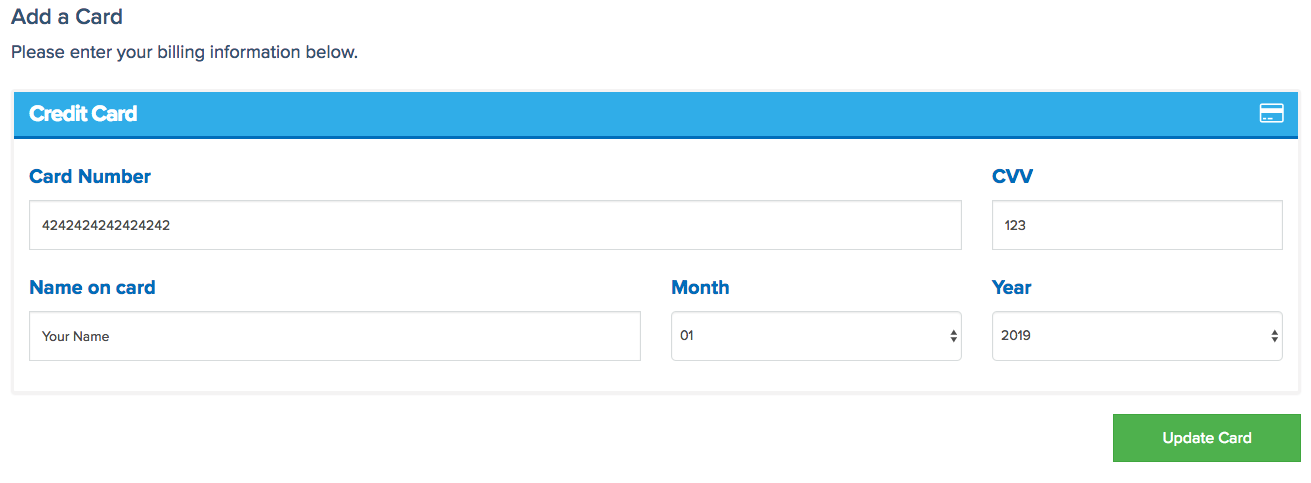
- If your card was added successfully, it will show up under "Your Cards". If not, please try adding it again.

- Click "Select Plan" on the monthly plan you would like to sign up for:
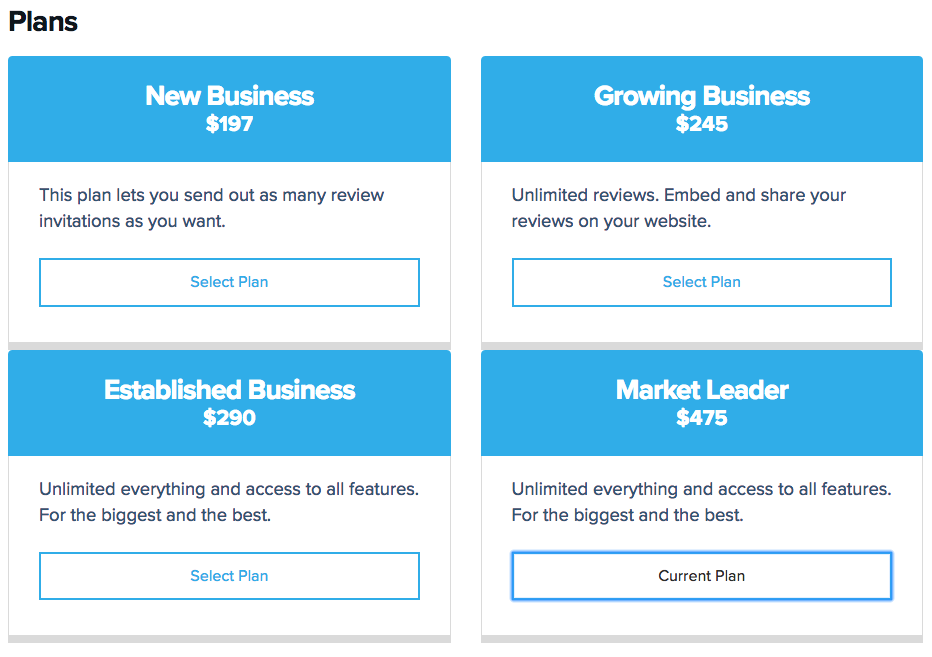
- Click "Activity" on the left side of the page:
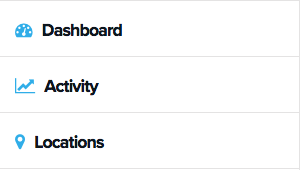
- Click the field below "Logo", and select your companies logo from your computer. Supported formats are PNG, JPEG, and GIF:
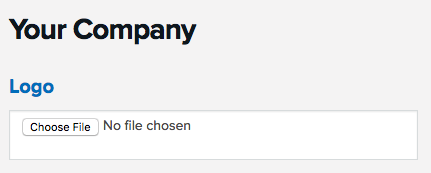
- Repeat the same steps with the field below "Header Photo". The recommended size for the header graphic is 875x375. The header graphic will be displayed at the top of the Review-ify emails that are sent to customers, and appear roughly like this:
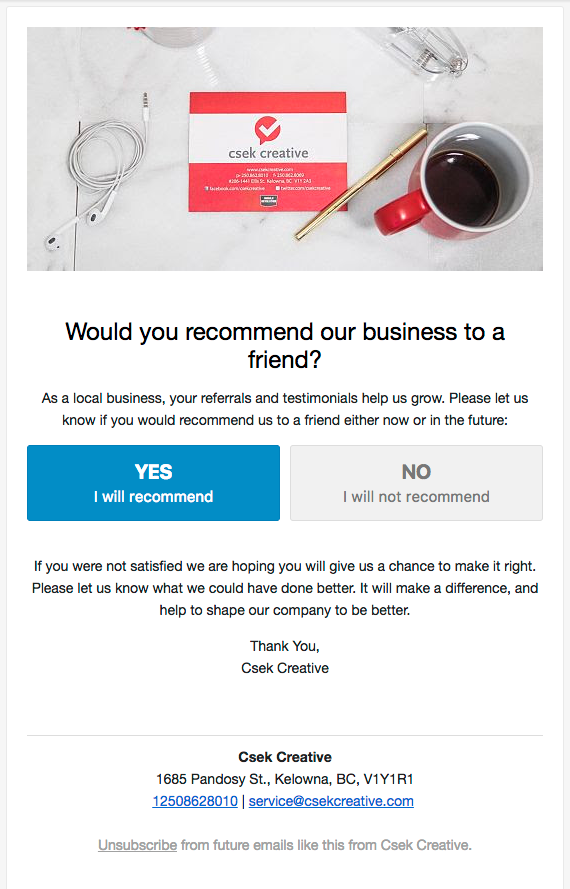
- Click the blue "Update" button to upload your graphics.
- Click "Locations" on the left side of the page:
.png)
- Click "Edit" beside your business address:

- Click "Connect with Google" on the upper right side of the page.
- Start typing the name of your business in the "Business Name" text field, and select your business from the auto-suggested list. You should see your business contact information appear below.
- Click "Connect Listing".
- If you see a url in the "Google Review Link URL" field half way down the page, congratulations, you are set up to receive Google Reviews!

- To set up your Facebook page to receive reviews, follow the instructions outlined here, and then paste the URL from the last step into the "Facebook Review Link URL" field:
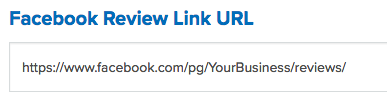
- To set up your Yelp page to receive reviews, follow the instructions outlined here, and then paste the URL from the last step into the "Yelp Review Link URL" field: