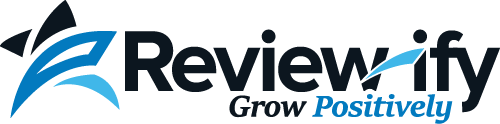Getting Started - Sending Your First Request
Review-ify helps you turn positive customer experiences into excellent online reviews. This guide will give you a quick run-through on sending your first review request.
First, log in with the email address and password your were provided: https://www.review-ify.com/members/login/
After logging in, you will be directed to your dashboard, which will look something like this:
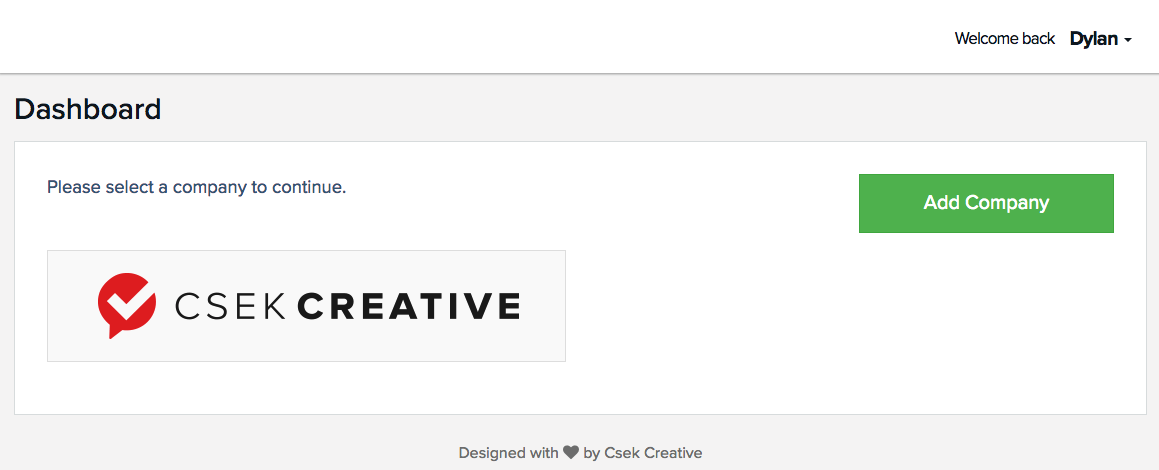
Any businesses attached to your account will be displayed here. Click the logo of the business you would like to request reviews for, and you will be taken to the activity page for that business:
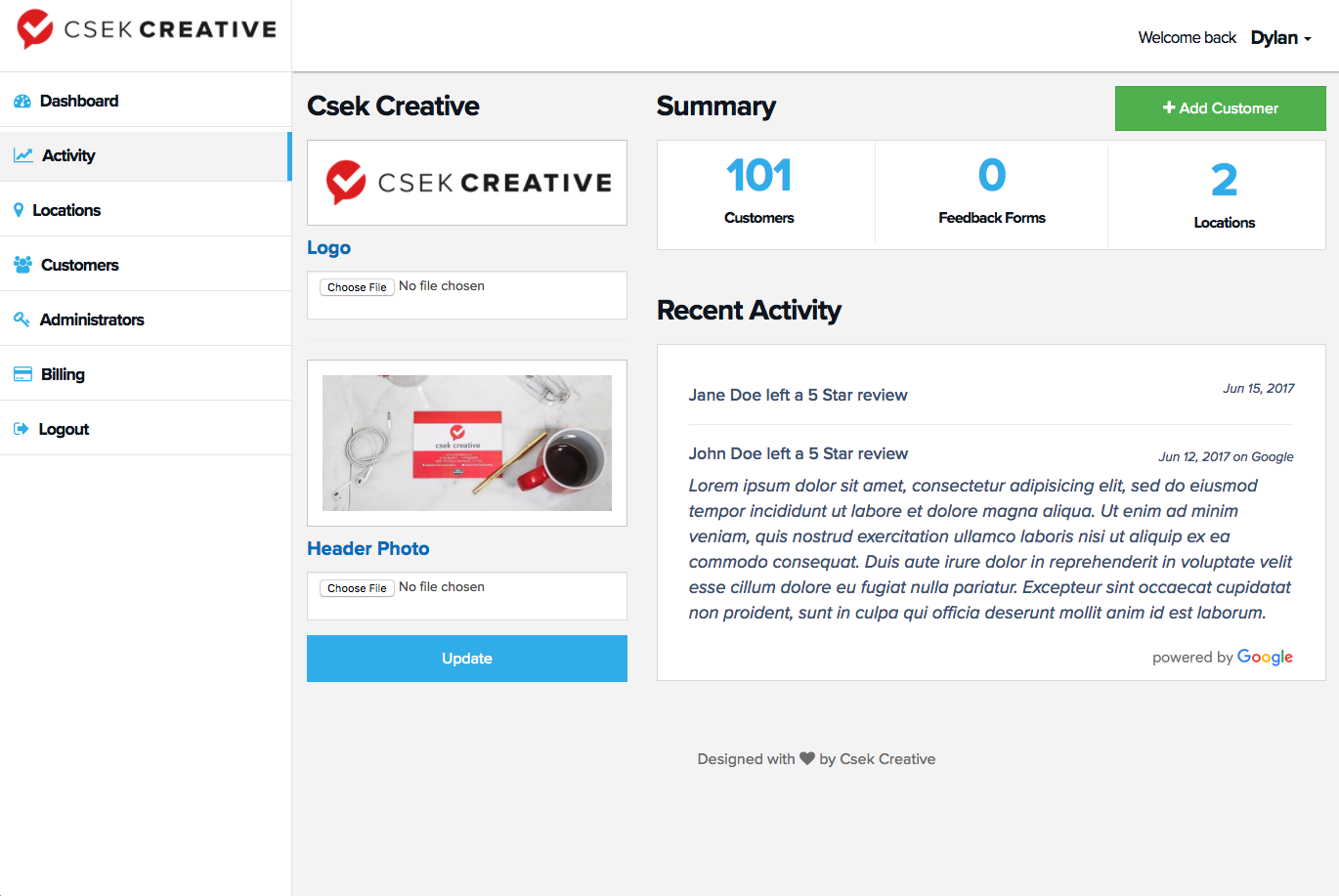
To add your first customer, click the green "Add Customer" link in the top right corner of the Dashboard page. You will be taken to a page that looks like this:
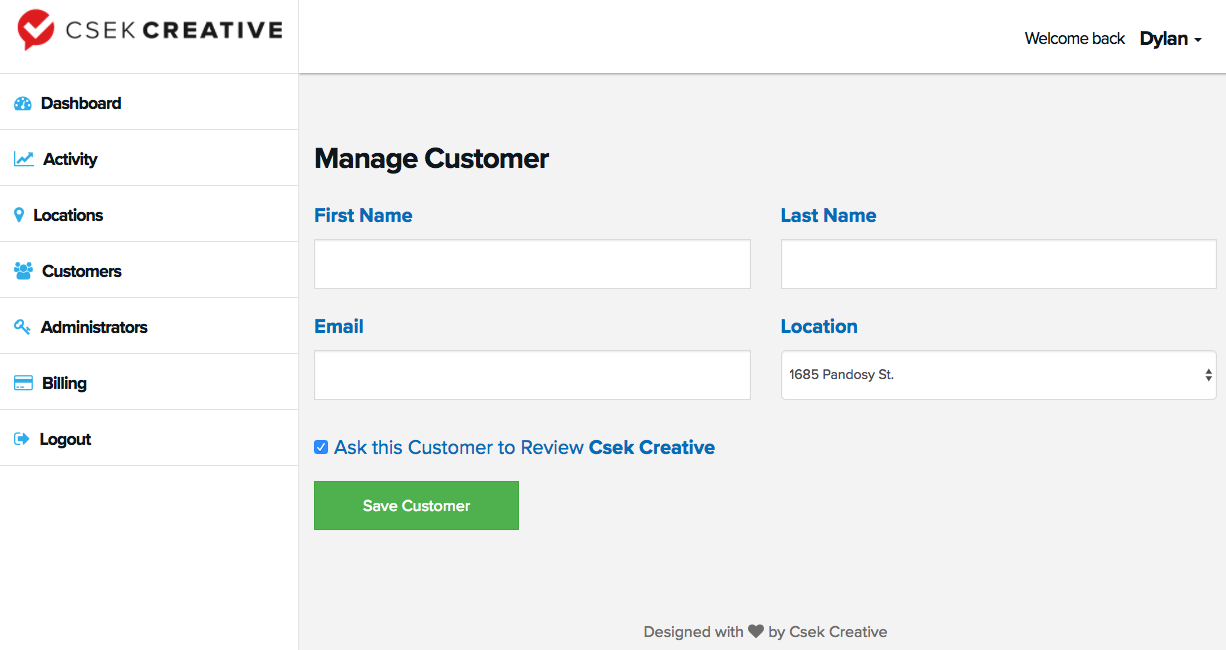
All you need to do is fill out the First Name, Last Name, and Email Address of the person you would like to send the review request to, and click Save Customer.
Thats it! The rest happens automatically!
Your contact will then be sent a branded email asking them if they would recommend your business to a friend:
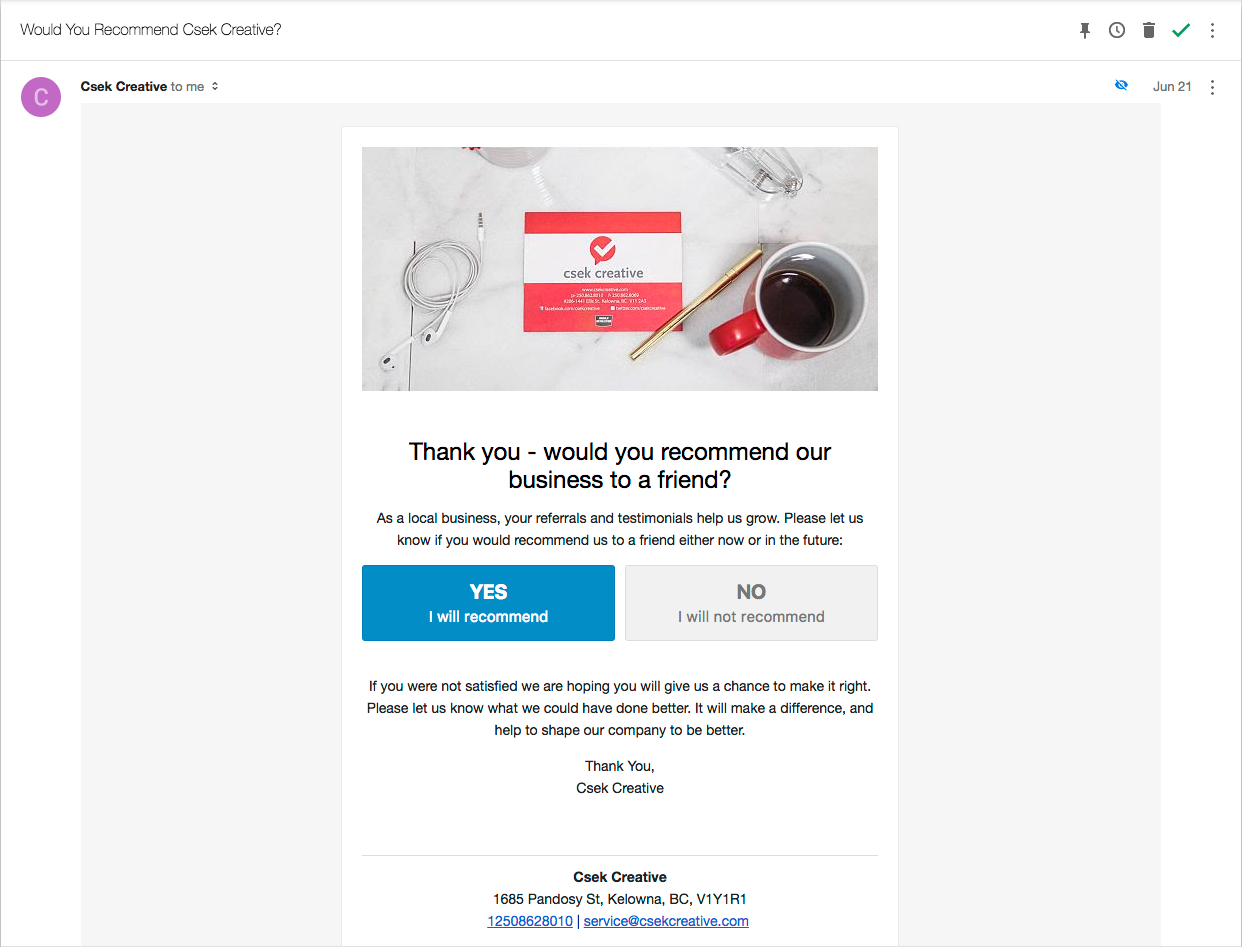
Negative responses will be directed to provide feedback through a non public page, while positive ones will be asked to leave a review.
Leaving a review works by checking which websites the customer is logged in to. If they are logged into Google, it will take them right to the "write a review" page for your company on Google. If not, it will check if they are logged into Facebook, then Yelp, and then finally will fall back to leaving a review through Review-ify.
That's it for the basics! If you have any questions, please reach out to us at [email protected].